Adding the Academic Calendar to Outlook
Adding the Academic Calendar to Outlook
SUNY Delhi’s Academic Calendar includes important dates, events, and deadlines for each semester.
To add the Academic Calendar to a SUNY Delhi email account, follow the instructions in the video or text below.
Directions
These instructions are based on the web browser version of Outlook, but any changes made in the web browser version will be reflected in the client version.
- Log in to your Delhi email through a web browser.
- From the Delhi website, click “Webmail” in the top toolbar to log in to your Delhi email.
- Go to the calendar view by clicking the calendar icon in the lower left corner of
page.
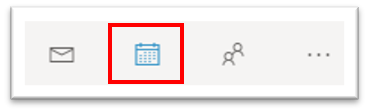
- In the side panel with calendar lists, select "Add calendar."
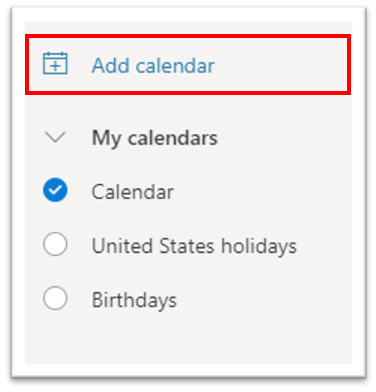
- In the "Add calendar" window and on the left side, select "Add from directory."
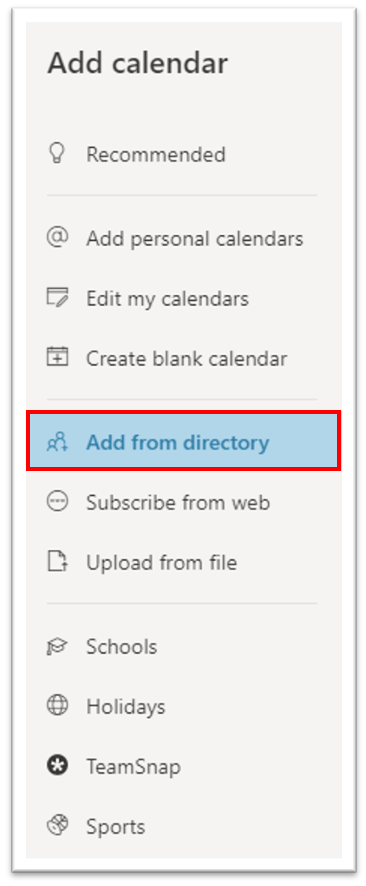
- Type “academiccalendar” (one word) in the search field and select the appropriate
email:
- If you are a student, the email address to select is AcademicCalendar@live.delhi.edu.
- If you are faculty/staff, the email address to select is AcademicCalendar@delhi.edu.
- Optional - Choose a calendar category from the dropdown menu to add the academic calendar within.
- Click "Add" to add it into your Outlook calendar.
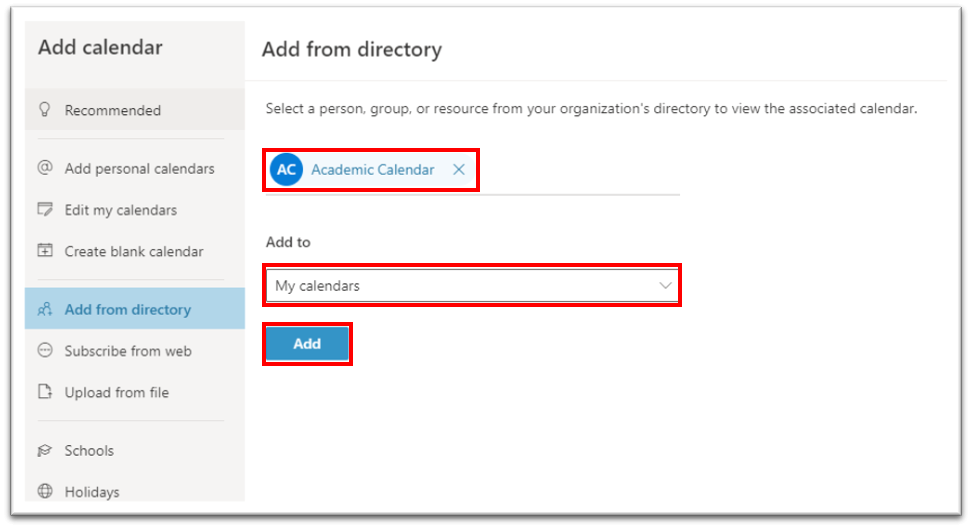
- The Academic Calendar will now be an option in your list of calendars, and its events
will be visible. You can uncheck it to hide events, or click the three dots to the
right of it to change its color or remove from your calendar entirely.
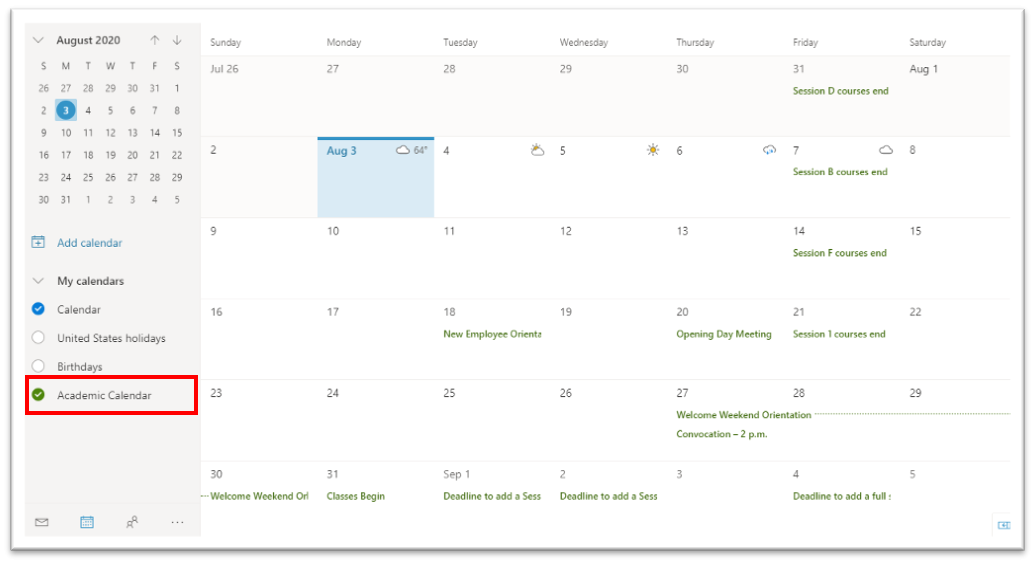
- If you need assistance, contact the Help Desk at helpdesk@delhi.edu or 607-746-4835.