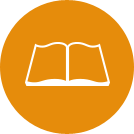Bronco Web Navigation Guide
Bronco Web Navigation Guide
Bronco Web is an online portal that gives accepted students access to important information and online services from various departments at SUNY Delhi, including Student Financial Services. We encourage students to log in regularly to view their most recent account activity relating to financial aid and their student account (billing).
-
To Begin:
- Navigate to the Bronco Web login page by going to the SUNY Delhi website and clicking on the “MyDelhi Student” link at the top of the page
- Click on the “Bronco Web” link
- Click “Log in using single sign on (Delhi full email address and password)” and follow the prompts
How to View/Accept Financial Aid Awards:
- Click on the “Student Services & Financial Aid” tab
- Click on ‘Financial Aid’
- Click ‘Award’
- Click ‘Accept Award Offer’
- Choose an aid year from the drop down menu
- Click on the ‘Accept Award Offer’ tab
- Click “Print SUNY Award Letter PDF” to view/print your award letter
- OR use the drop down menus to accept/decline your federal student loan options
- Click ‘Submit Decision’ at the bottom
- At this time, we suggest reviewing your account for additional items (see ‘Outstanding Requirements’ below) that may need to be completed before your aid can process
How to Review Outstanding Requirements:
- Click on the “Student Services & Financial Aid” tab
- Click on ‘Financial Aid’
- Click ‘Eligibility’
- Choose an aid year from the drop down menu
- Review any unsatisfied financial aid requirements
Note: You may also monitor the status of items that have been submitted to Student Financial Services. Common statuses include: “Received; Pending Review,” or “Incomplete, Check Delhi Email.”
Review your Semester Billing Activity and/or Make a Payment:
Semester bills are typically available at least 30 days before the start of the semester for registered students
- Click on the “Student Services & Financial Aid” tab
- Click on ‘Student Account’
- Click ‘View/Pay your Bill’ (Right click the link and choose to open in a new tab if the page does not load)
- Within QuikPAY there are several options:
- Payment Profile: Add a new credit card or e-check to your account
- Authorized Payers: Give authorization to others who wish to make payments to your account (see below for instructions)
- User Preferences: Students & authorized payers can choose their notification settings
- View & Pay Accounts: See real time billing information
- Make a one-time payment
- Enroll in a payment plan (deadlines for enrollment apply)
- Transaction History: Check on the status of your payment & view past transactions
Waive Optional Fees:
Under the ‘Student Services & Financial Aid’ tab, there is a link for the ‘Optional Fee Waiver.’
View IRS form 1098T, Tuition Statement (typically available at the end of January):
- Click on ‘Student Accounts’
- Click ‘Tax Notifications’
- Choose a tax year
- View your information
Authorized Payer:
SUNY Delhi students have the ability to set up Authorized Payers to view their billing statement, make payments, etc. We encourage students to set up their parents or other responsible parties as Authorized Payers. This will allow parents and/or other Authorized Payers to receive billing notifications via email every time a new billing statement is available online. For set-up instructions, visit the Authorized Payer webpage.