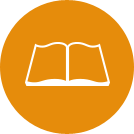Wireless Internet
Wireless Internet
Set Up Your Account
Residents can register for an account at Delhi.apogee.us. Using your SUNY Delhi username, you can log in and access the ResNet on the day you arrive!
Choose Your Level of Service
Because everyone uses the Internet differently, MyResNet lets you choose the ResNet service that’s right for you!
SUNY Delhi ResNet Packages for 2024-2025 |
|||
|
100 Mbps |
Connect 15 devices |
Free |
|
| Apogee has upgraded their free package and no longer offers paid upgraded packages | |||
Set up Your New SUNY Delhi Wi-Fi Account from Home
1. Go to Delhi.apogee.us and click the "Sign In" button.
2. Enter your SUNY Delhi provided credentials (username and password) to create your
account.
3. Remember to complete your dual factor authentication through Microsoft Authenticator.
4. The next page will show you your WiFi Password or Pre-Shared Key (PSK) - copy this.
5. You will also receive an email with your WiFi Password/PSK, so you can reference
that when on-site.
6. If you have time now, complete your profile, or you can return later to complete
this information.
7. Sign out of the portal.
8. When you arrive on campus: go to your device's WiFi Settings and select the "MyResNet-5G"
network. (Only Select “MyResNet 2G” if 5G does not show up.) Enter your WiFi Password/PSK
to connect and click to auto-join this SSID.
9. To add more devices to the network, simply go to the wireless settings on each
device and repeat the previous two steps to connect.
10. You can return to the portal at any time to add/change/manage your account and
devices.
Set up your New SUNY Delhi Wi-Fi Account while On-Campus
1. In your device's WiFi Settings, find and connect to the "MyResNet-Start-Here" network.
2. Once connected, you will be redirected to this page: Delhi.apogee.us
3. Click the "Sign In" button and enter your school-provided credentials (username
and password) to create your account.
4. Remember to complete your dual factor authentication through Microsoft Authenticator.
5. The next page will show you your WiFi Password or Pre-Shared Key (PSK) - copy this.
6. If you have time now, complete your profile, or you can return later to complete
this information.
7. Sign out of the portal.
8. Return to your device's WiFi Settings and select the "MyResNet-5G" network (Only
Select “MyResNet 2G” if 5G does not show up).
9. Join the SSID with your WiFi password and click to auto-join this SSID.
10. In your device's WiFi Settings, choose to forget the "MyResNet-Start-Here" network.
ResNet Support
Residents experiencing issues with their Internet connection may contact ResNet support 24/7. ResNet support is reachable through the following methods:
- Call - 855-410-7378
- Email - support@myresnet.com
- Live Chat - Delhi.apogee.us
Academic Building Wifi
For instructions how to connect to wifi in academic buildings, go to https://www.delhi.edu/mydelhi/cis/byod/index.php.