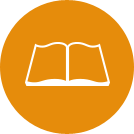DegreeWorks
What is DegreeWorks?
DegreeWorks is a web-based tool that allows students and advisors to review and monitor student progress toward degree completion. DegreeWorks organizes academic coursework into blocks of requirements to easily identify which degree requirements are complete and which degree requirements are remaining. The degree audit features easy-to-read visual cues in a clean, concise layout.
Additional Features
- What If - shows students how progress towards degree completion changes if they change majors.
- Look Ahead - dynamically shows how degree progress is affected by future planned courses.
- Registration Checklist - This view will show only the unmet requirements.
- Class History - Displays a term-by-term summary of all courses taken, with grades, credits, GPA, etc.
Quick Start Guide for Degree Works
The Degree Audit Worksheet
- Student View - Find your name, student ID#, academic demographics (major, degree, class level, etc.)
- Degree - Find our overall credits required for graduation and summary of your degree requirements.
- Major - The courses necessary to complete your chosen major.
- General Education Requirements - SUNY required general education courses.
How do you log into Degree Works?
- As a student you will go to the Current Students Page and click on the DegreeWorks link in the navigation.
- When you access the login screen you are going to enter your Delhi email address and your Delhi password.
Understanding the Symbols in your Degree Audit?
- At the end of the audit is a legend that displays what each symbol in your audit means. For instance, if your audit contains complete all the way through, your degree is most likely complete (pending review with your academic advisor). If you have not complete listed throughout your audit, you have additional courses you must complete.
- The symbol @ is used within Degree Works in multiple ways to represent any course number or prefix.
- Examples:
- 3 credits in BIOL @ means you can take 3 credits in anything Biology.
- @ @ with ATTRIBUTE=GE10 means you can take any course with a Basic Communication Designation.
- @ 300:499 means you can take any course at a 300 or higher level.
What information is included in my Degree Audit
- Your Delhi Degree Audit contains general information in the header section.
- When you access your Delhi audit, you will see your Student ID, Name, Degree, Major, Advisor, Class Level, and the date your audit was last run.
- Your Audit contains a Degree Block, which gives you the Catalog Term (the term in which you entered SUNY Delhi), how many credits are required for your degree program, and lets you know which blocks are complete or outstanding.
- The Major Block lists all of the courses you must complete in order to obtain your SUNY Delhi degree. The sample below shows a student who has completed all of their course work. The completed courses contain the course term in which it was taken, the credits, and grade information.
How do I read my Audit?
Your Delhi Degree Audit is broken down into several sections. Your audit will contain a Header block with your personal and degree information, a degree block, a General Education block that contains your general education course requirement(s), and a major block.
How do I read my General Education Section?
- Your General Education section varies based upon the degree program you are in
- If you are an AAS or AOS degree student your audit will display in the "Informational Only" general education block to show you what general education courses you might have completed with the course work you took at SUNY Delhi. (*Please note: this block states that it is not required for graduation and will automatically be checked as complete in the degree block).
How do I know when I am done with my degree?
- Your audit header section should show all requirements complete with green checkmarks next to the degree, GPA, major, and general education requirements.
How do I run a What If Audit?
- You will need to select the what if button on the left hand navigation menu.
- From there you will need to select a program of study (IE: AAS - Liberal Arts and Sciences (94).
- Once you select a program of study, you will then select a major area.
- Last, you will need to click on the process what if button. That will return a new degree audit showing you how your current and completed courses fall within the new major
Additional Features
DegreeWorks includes Class History information which contains information similar to an unofficial transcript. It will display all course work, as well as transfer credit, by semester with GPA and Overall GPA.