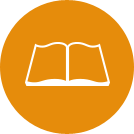Academic Standing & Final Grades
Academic Standing & Final Grades
Checking your Academic Standing
- Log in to Bronco Web
- Click on “Student”
- Click on “Registration”
- Click on “Registration Status”
- Enter or select the term, then click on “Submit”
Part way down the page, you will find a line that identifies your Academic Standing and an indication whether registration is permitted, or not.
Checking your Final Grades for a Term
- Log in to Bronco Web
- Click on “Student”
- Click on “Student Records”
- Click on “Final Grades”
- Enter or select the term, then click on “Submit”
If you receive a message “Grades are not available due to Holds on your records,” grades are still being processed. The Grade Processing hold is generally released on the Wednesday after the end of finals week. If you have any other hold, click on the [View Holds] link at the bottom of the page to view what type of hold(s) has/have been placed on your record. Contact the appropriate office(s) to have the hold resolved.
Note: The Registrar's Office does not disclose grades (midterm or final) to anyone via email or telephone. The student has access to this information in BroncoWeb (Degree Works will also show final grades). If the student has questions, they should discuss them with the instructor of the course and/or their academic advisor. If their advisor is unavailable, students may contact the Resnick Academic Achievement Center for assistance.